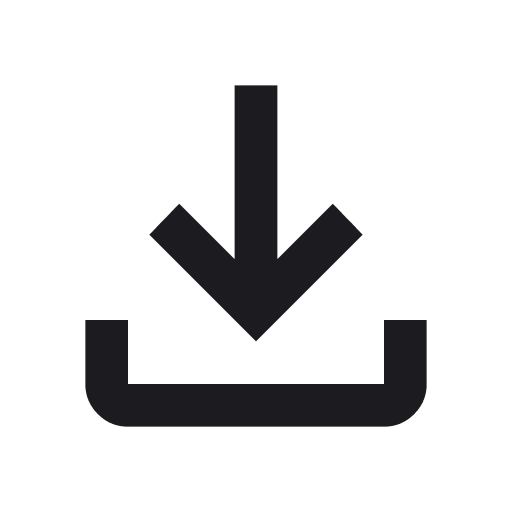If Google Map Crashes
If Google Maps crashes or isn't working as expected, don't worry. This guide will help you find alternative options and get back on track.
Option 1
Download Alternative Apps:
- For bus routes, download Moovit.
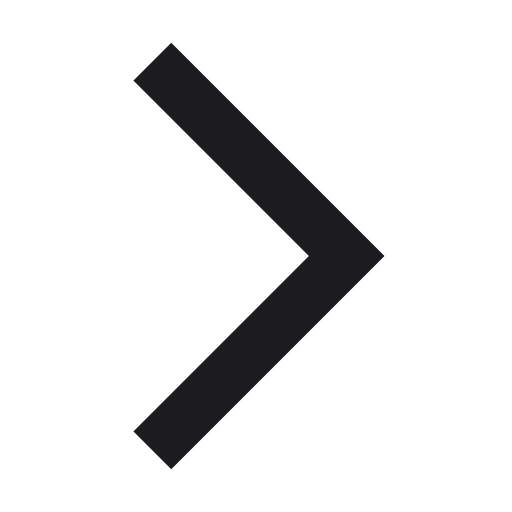 After you moovit is installed on your phone, you are all set! "ReentryGuide GR" will automatically use Moovit as bus option.
After you moovit is installed on your phone, you are all set! "ReentryGuide GR" will automatically use Moovit as bus option.
- For car and walking directions, you can download your favorite Map application from "Google Play". Here are some recommendations:
1. Here WeGo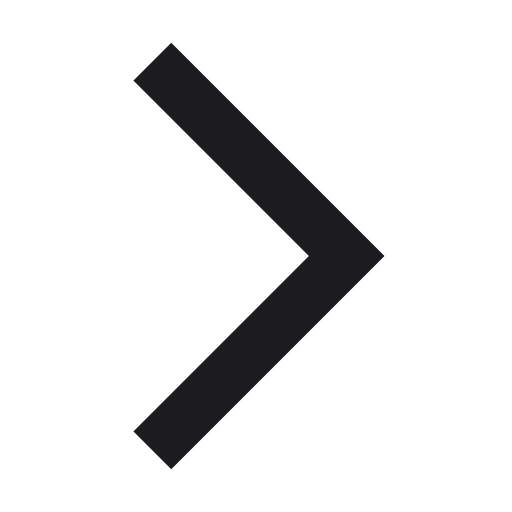
Then in ReentryGuide GR App:
- Click on "More Info", Instead of clicking on "Plan Your Route".

- Click on "Copy Address", if you don't see it, scroll down a little bit.
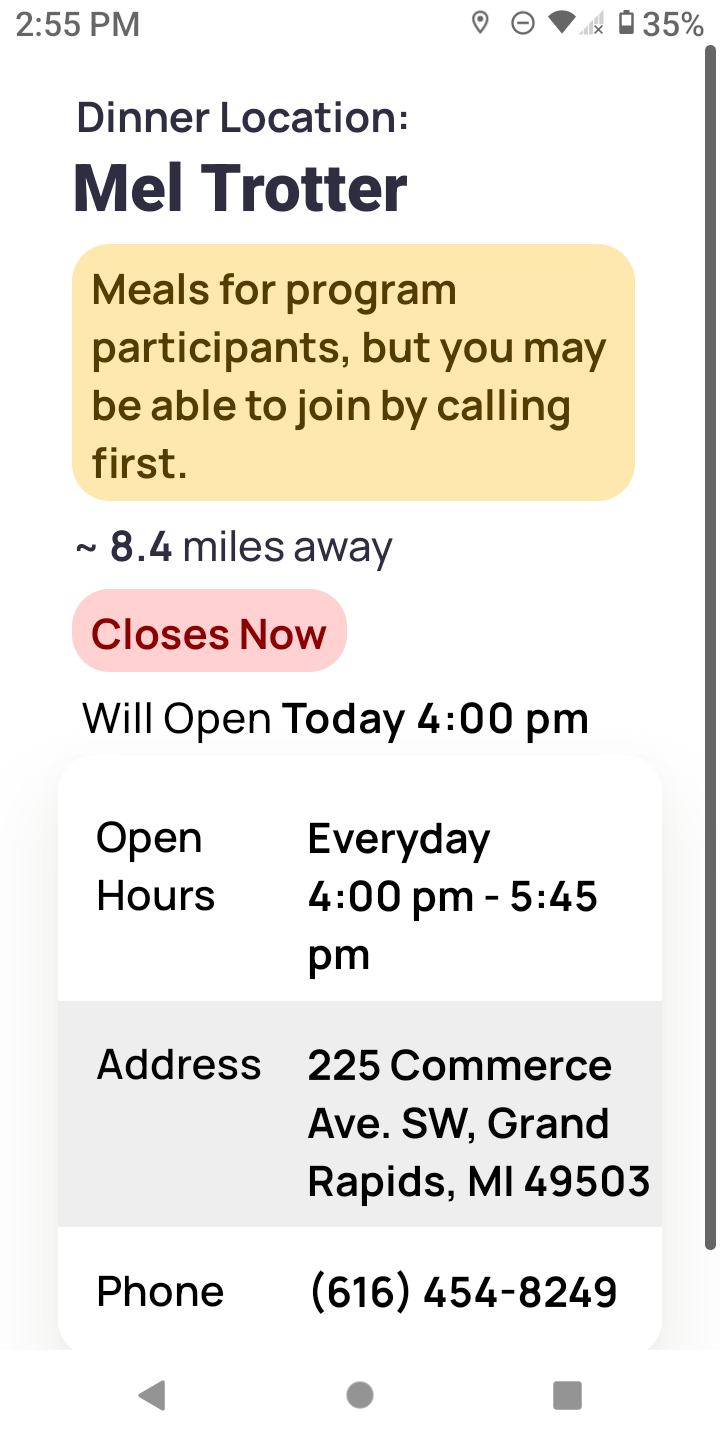
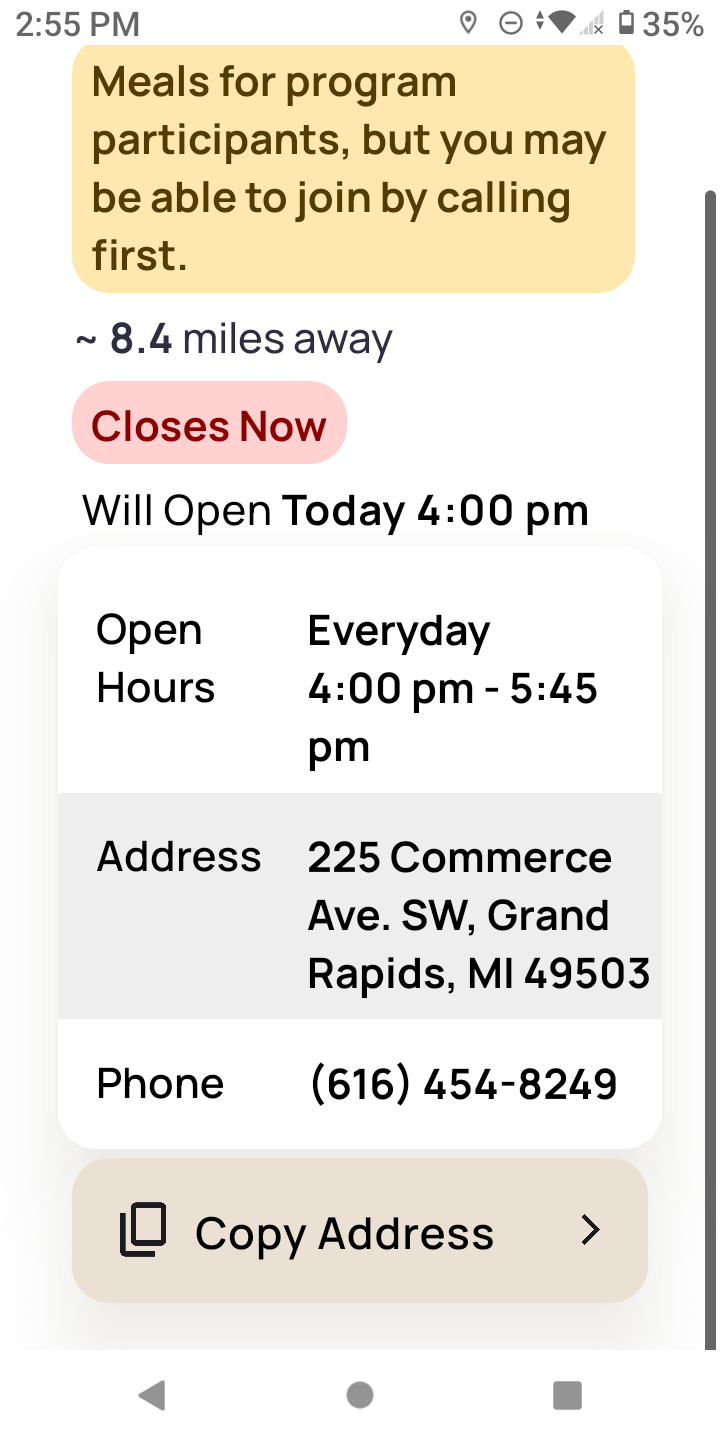
- Now the Address is successfully copied.
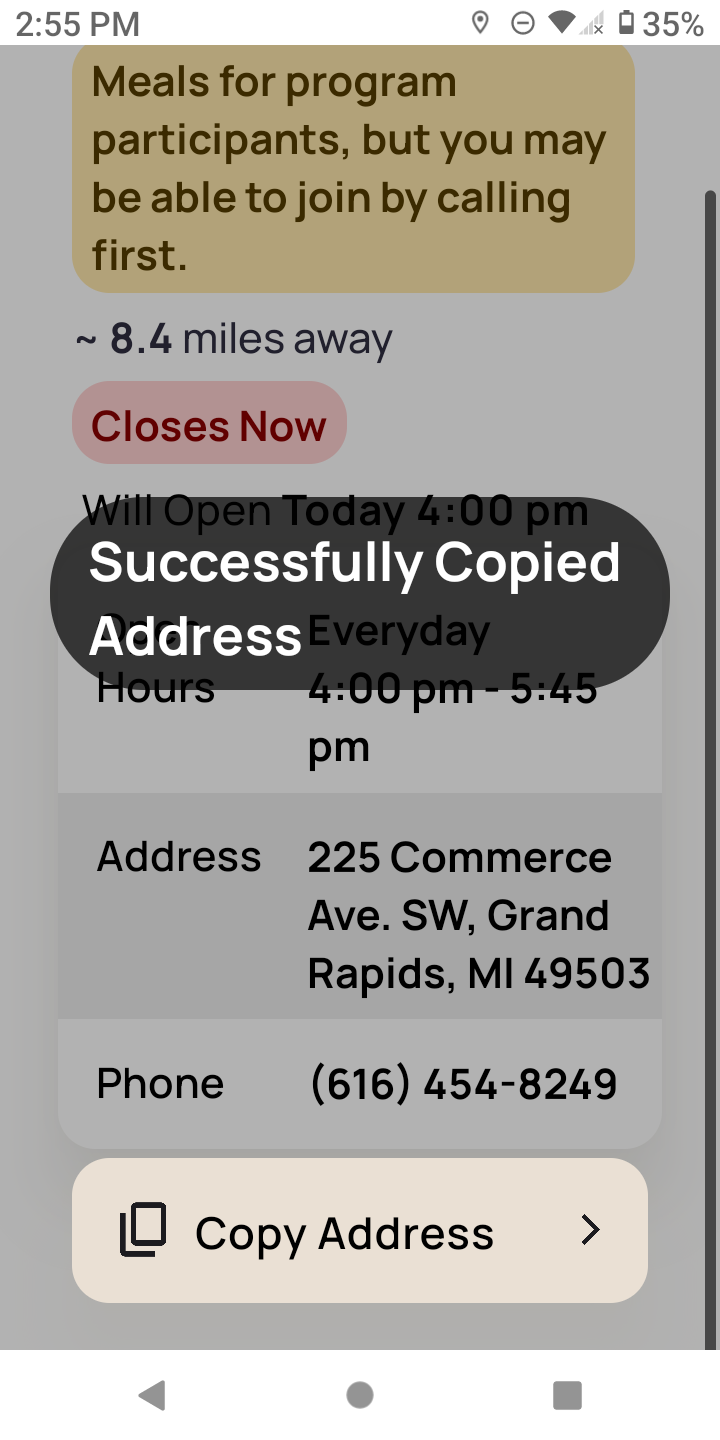
- Go to your favorite Map application, in this example we use "Here Wego"
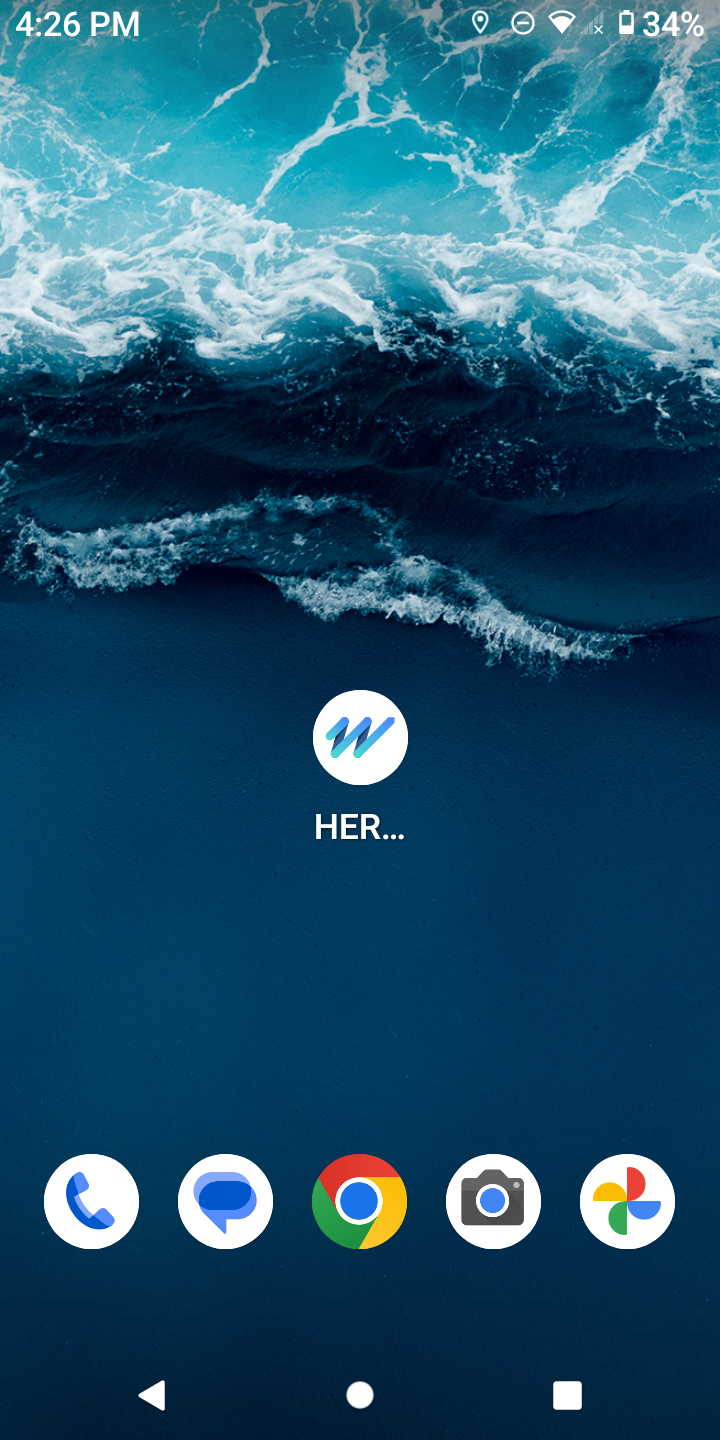
- Click on "Where to?"
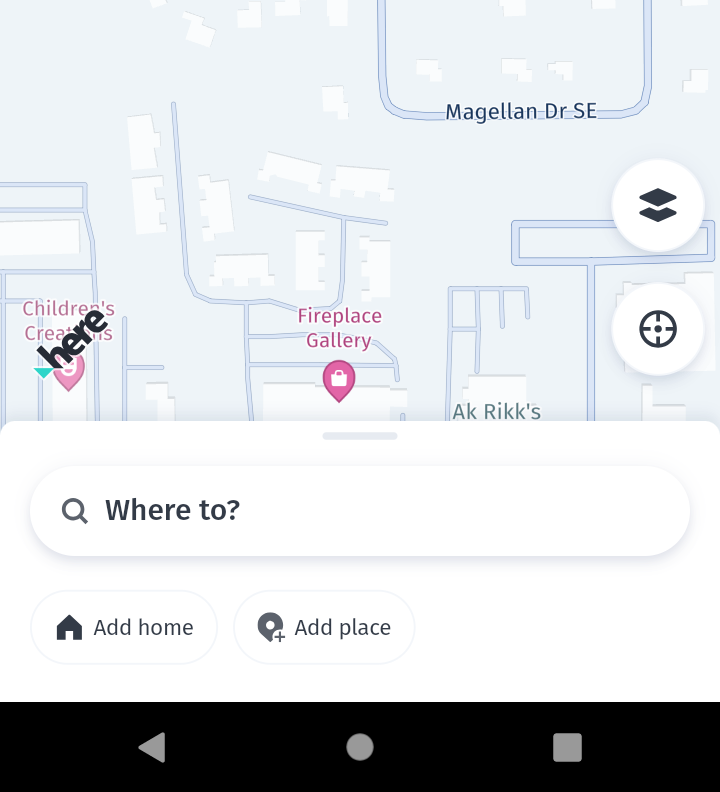
- Long Press on "Where to?", then click on "Paste".
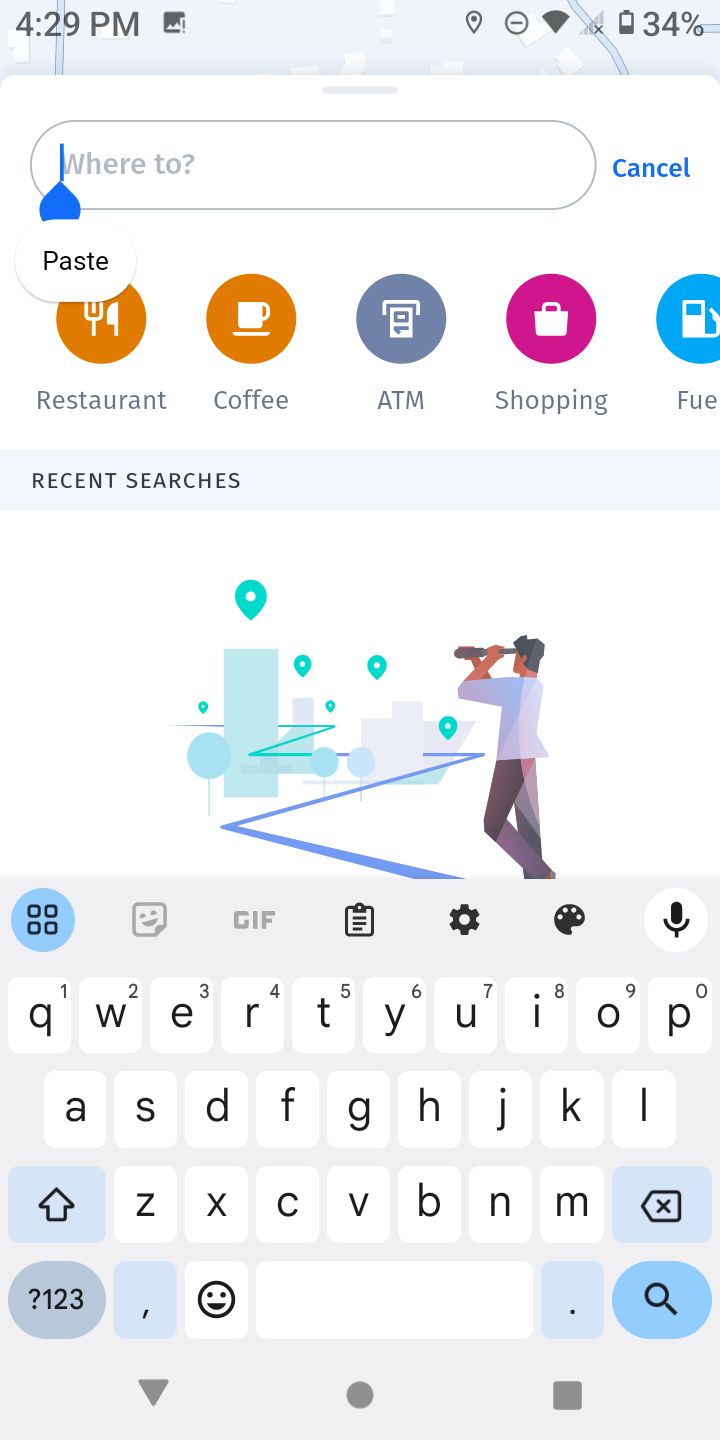
- Then you have copied the address from "ReentryGuide GR". Click on the first option, if that's the correct one.
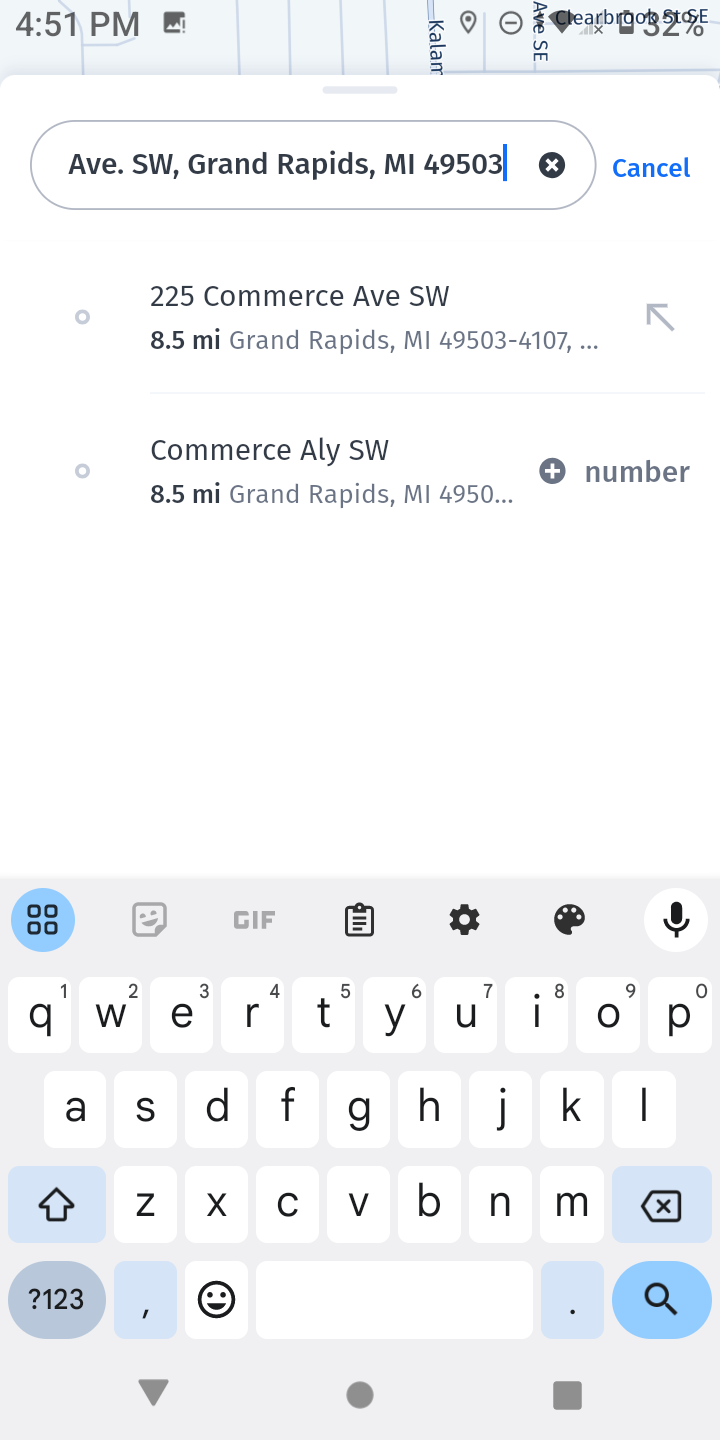
- Make sure it is the same address appeared in "ReentryGuide GR". Then Click on "Directions"
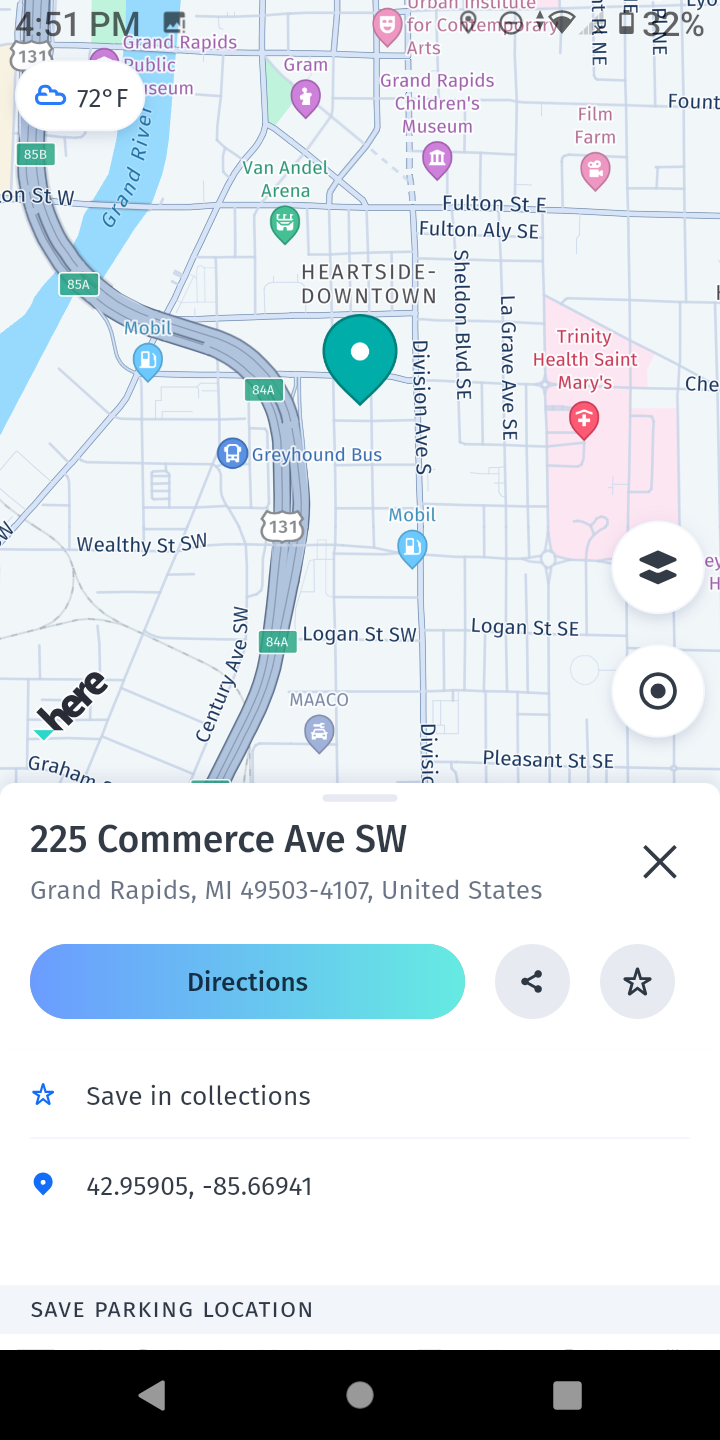
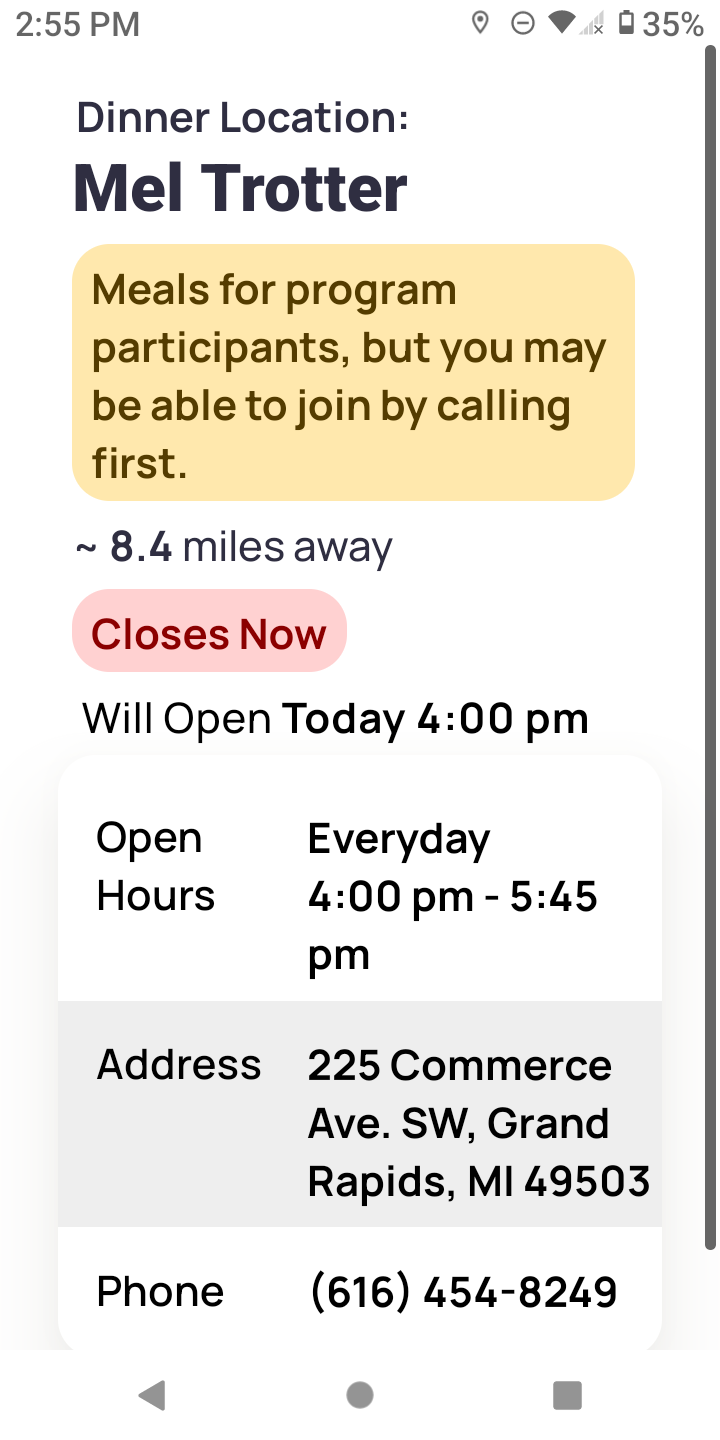
- In this example we go there by walk.
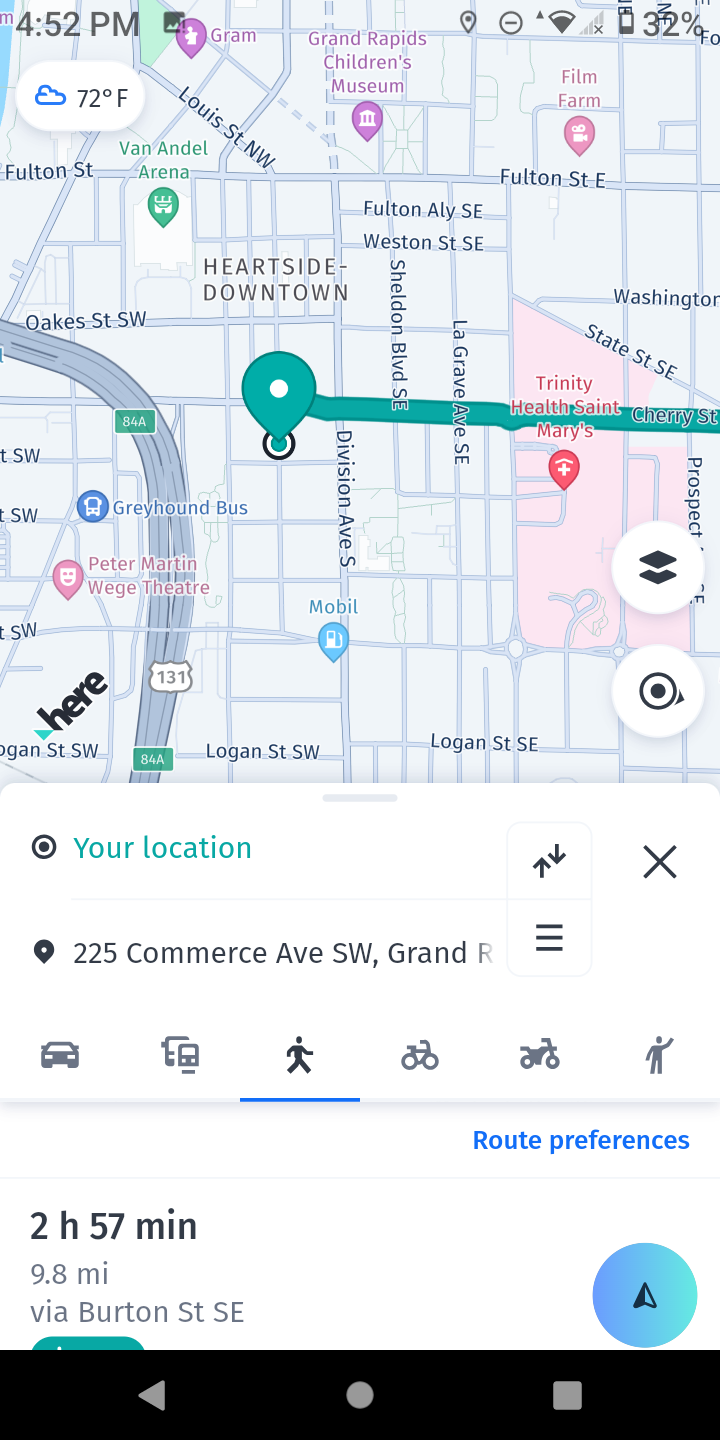
- Now just follow the directions. If you see "Recenter", just click on it.
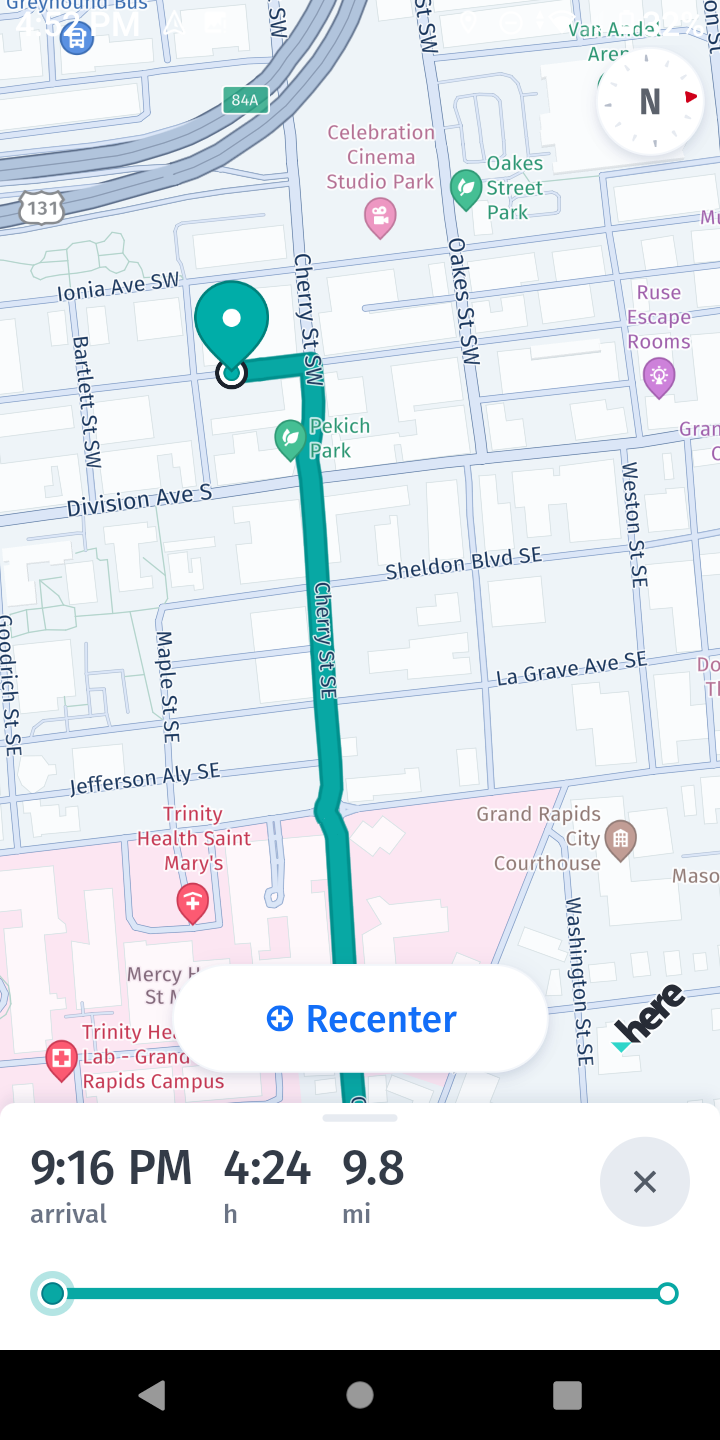
Option 2
Use Google Maps Web:
- If nothing else works, you can use "Google Maps Web" through your browser. But you need to follow these steps:
- Go to the settings.
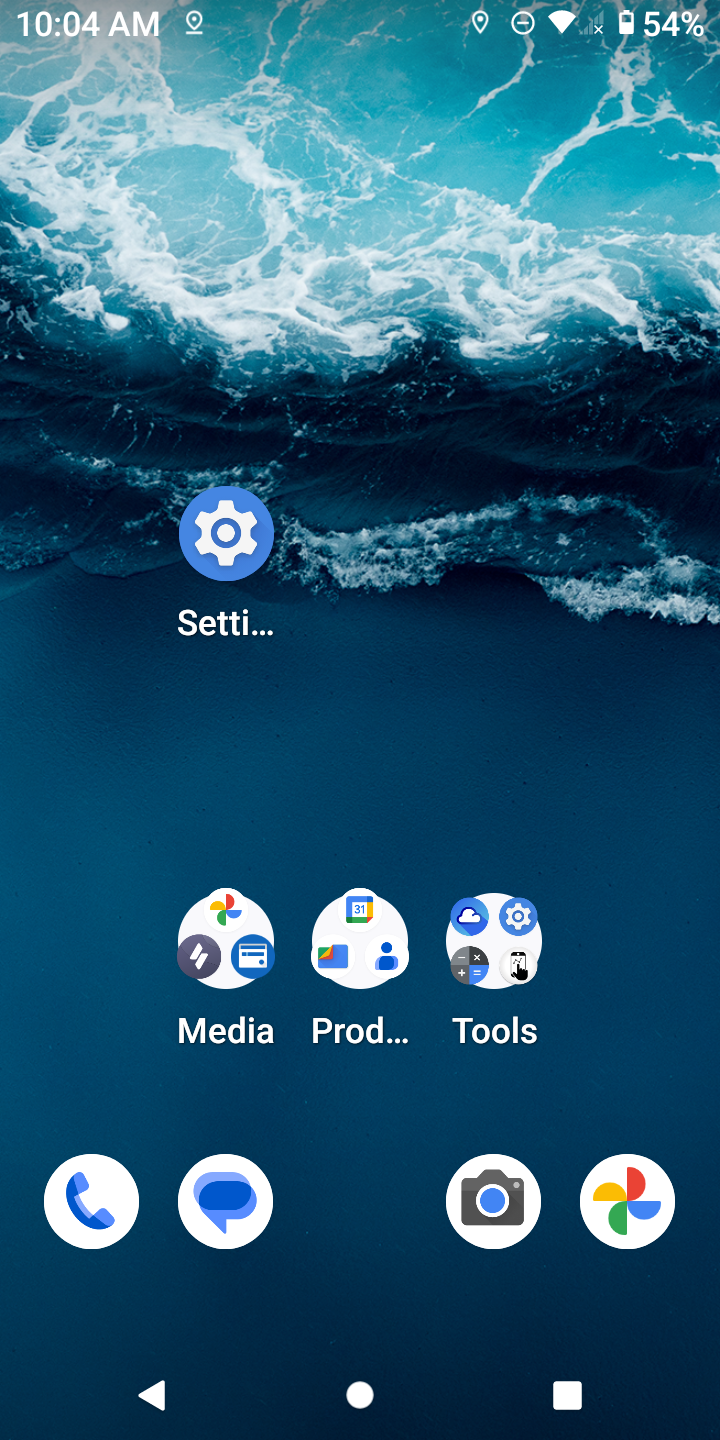
- Click on "Apps".
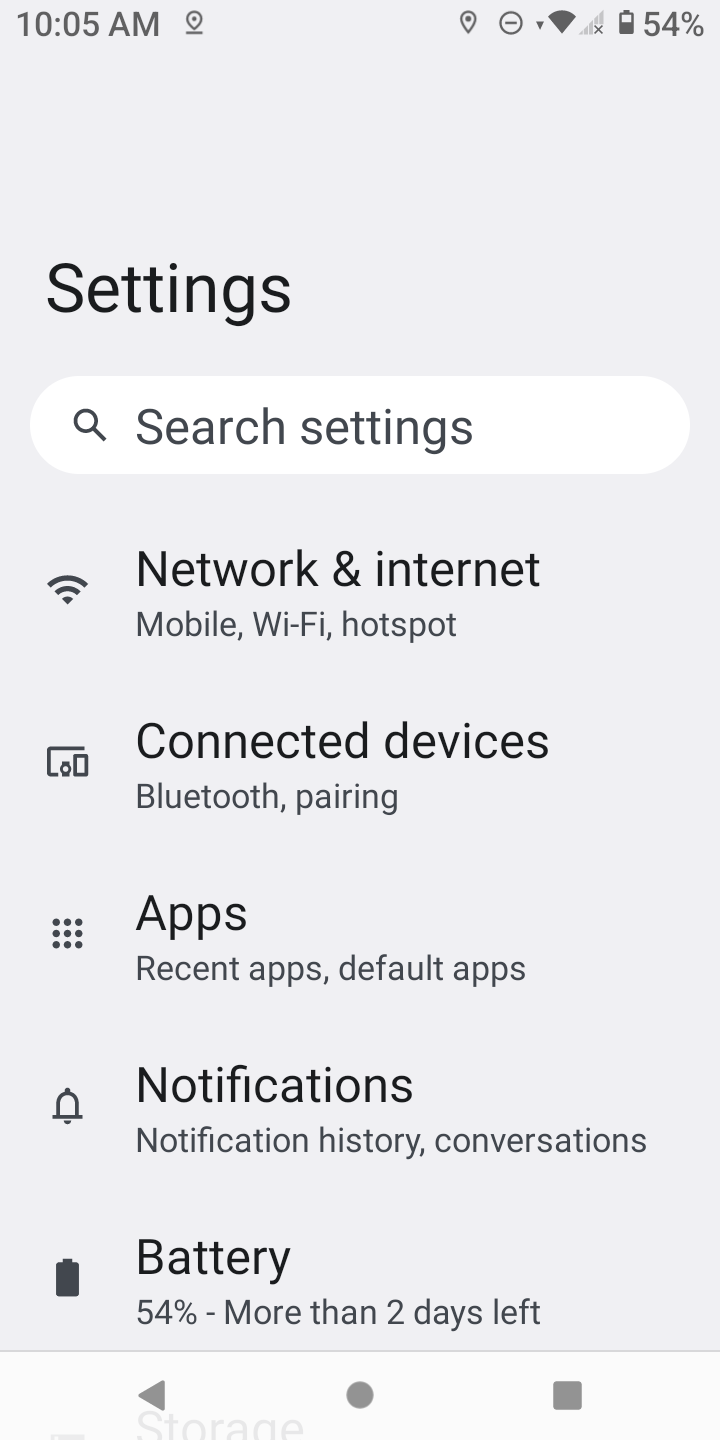
- If you see "Maps", click on that one, then go to step 5. If you don't see "Maps", Click on "See all (number) apps". For example, click on "See all 63 apps"
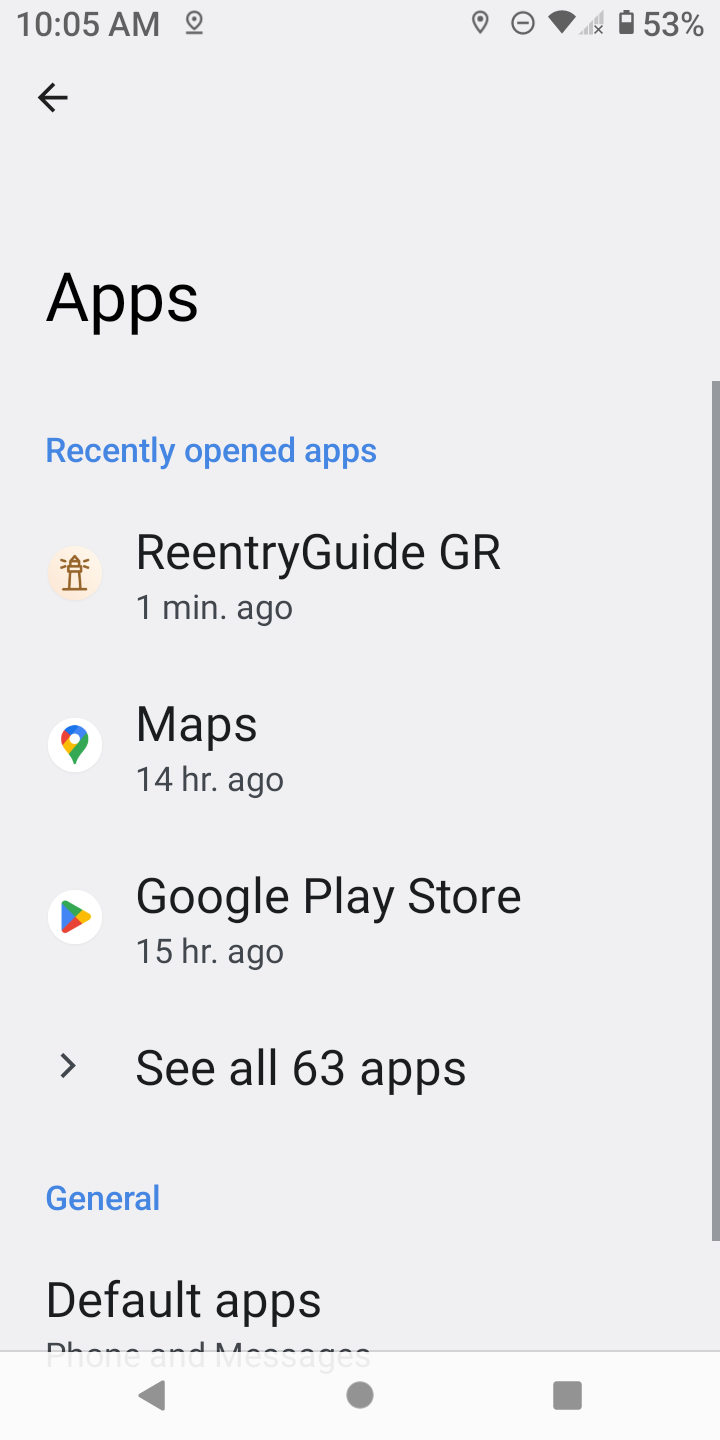
- Scroll down, and find "Maps".
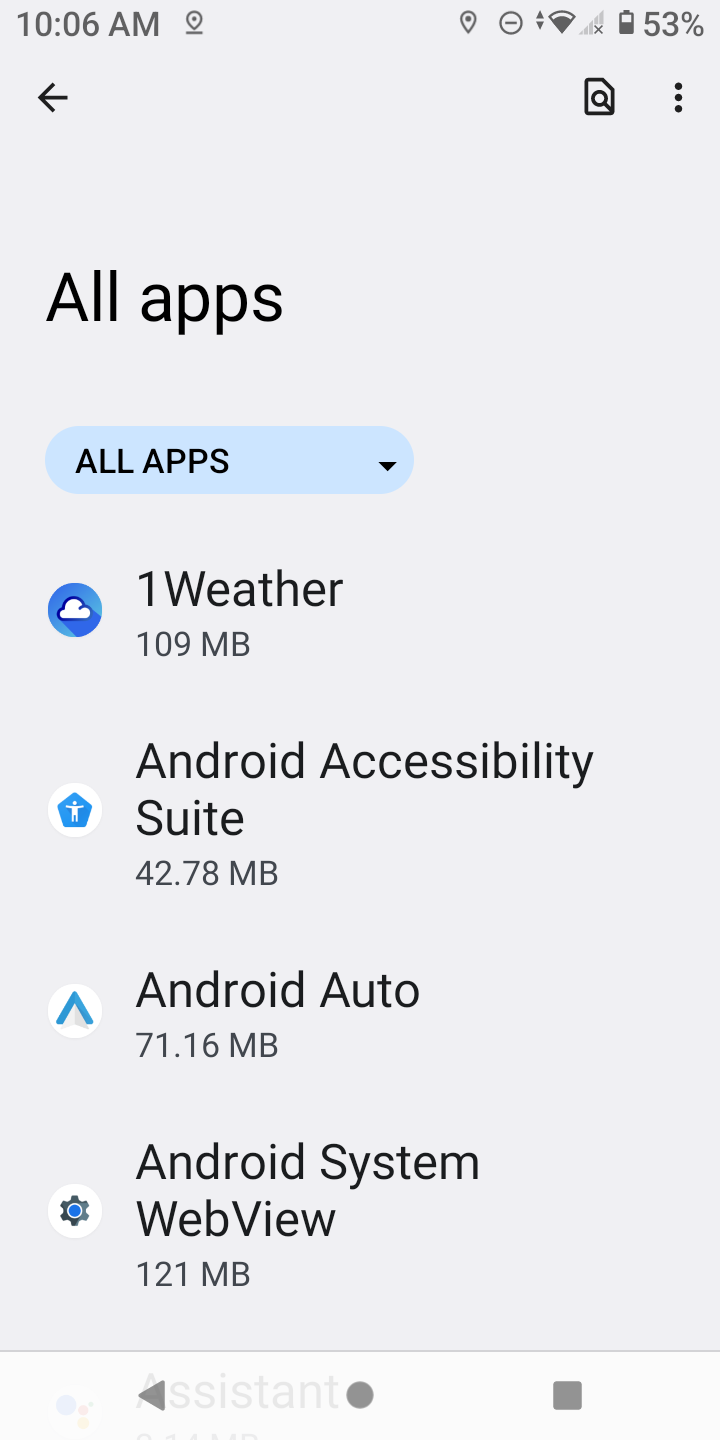
- Click on "Maps".
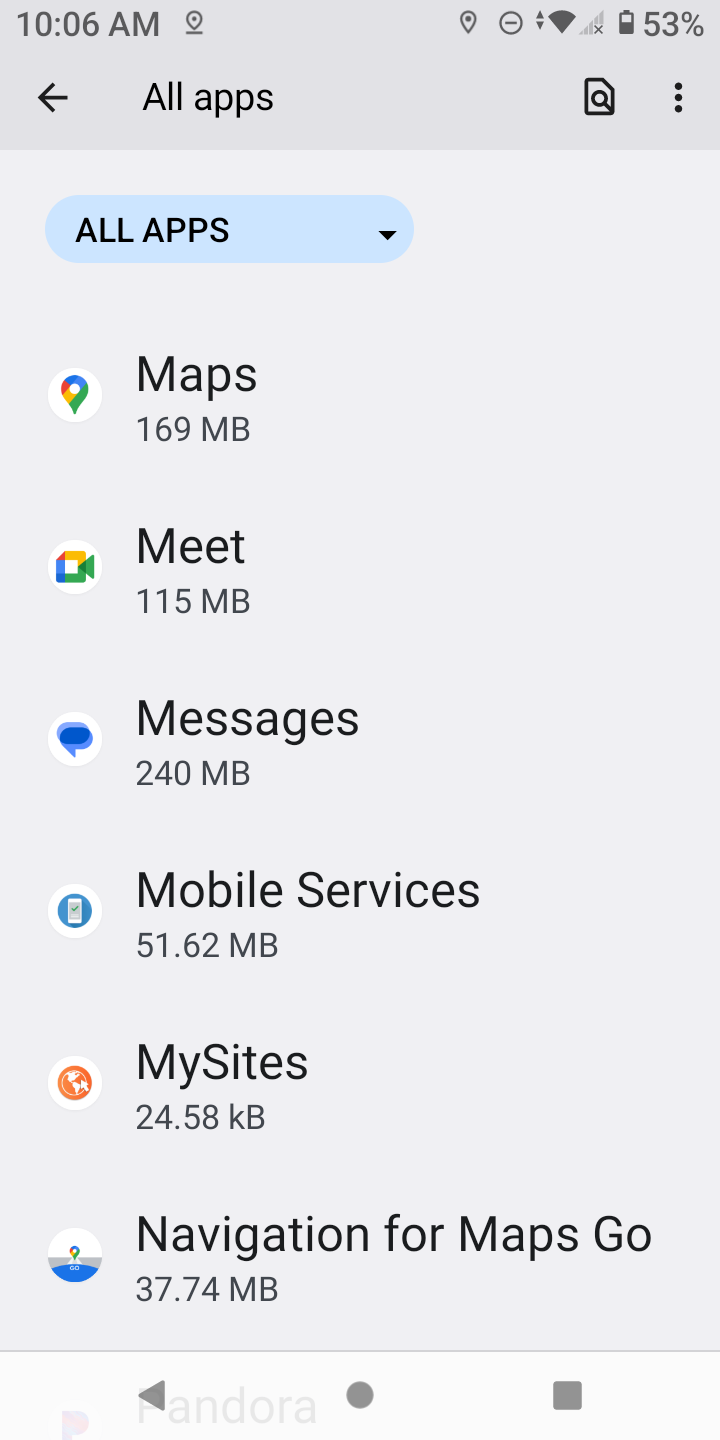
- Click "Disable"
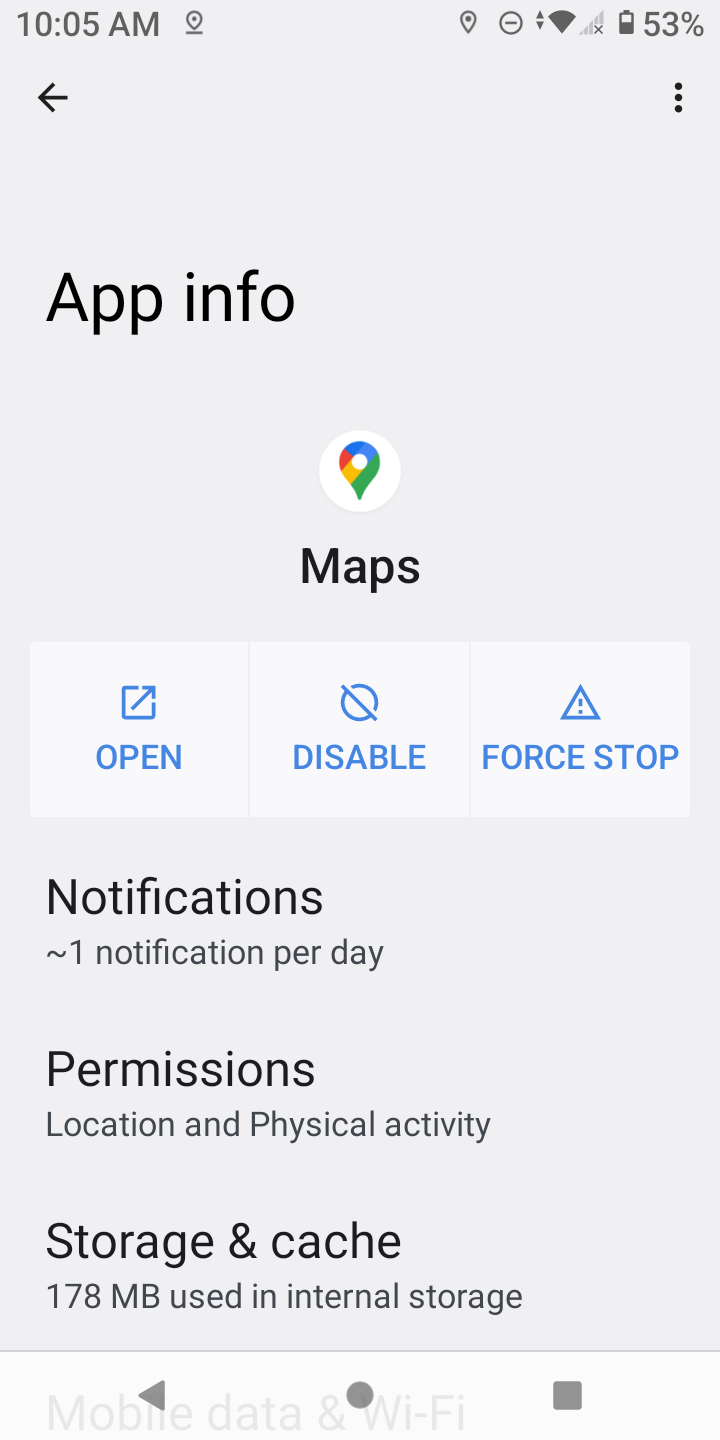
- After you disabled google maps and other map applications, our app will use the browser.
Once Google Maps is disabled, the app will use the web version, which might be more stable and reliable.
Need More Help?
If you still need help after trying these steps, please contact your navigator.